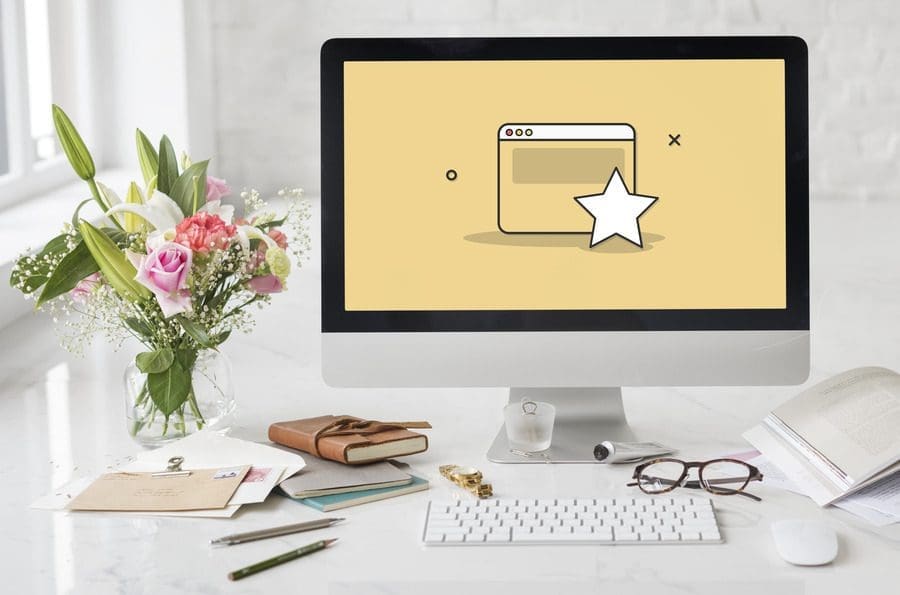As our world shifts increasingly into the digital space, people are inevitably spending more time on their computers. But more time doesn’t have to mean wasted time! After reading this article, you’ll learn some convenient computer hacks to help make you more productive!
Add Bookmarks to Your Web Browser
Saving websites you commonly visit via “bookmarking” them is a great way to quickly access them in the future. If you use Google Chrome, you can easily bookmark a specific page with just a few clicks: Simply click the star icon on the top right of your window near the end of the address bar. Then, name the bookmark, place it in an appropriate bookmark folder (if you wish), and click done. To access your saved web pages, click on the three vertical dots in the upper right-hand corner.
Use Keyboard Shortcuts
Keyboard shortcuts are a quick and easy way to perform computer commands without using your mouse to access them in the menu bar. Below are some common keyboard shortcuts (for Windows) that are worth noting.
- Ctrl+Z = Undo: If you accidentally delete an entire paragraph you’ve just written – or moved a document into the wrong folder – hold down control and Z to “undo” your last computer action. Pro tip: You can hold down Shift+Ctrl+Z to “redo” your “undo.”
- Ctrl+A = Select All: If you want to select all the text on a particular page or text box, hold down control and A.
- Ctrl+C = Copy: You can easily copy text by highlighting the text you want to be copied and pressing control and C. This is a great shortcut to use with the select all and paste functions.
- Ctrl+V = Paste: The “paste” shortcut (control and V) allows you to paste the desired text you’ve copied.
- Ctrl+Shift+T = Reopen Closed Tabs: Have you accidentally closed out of a series of important tabs? This keyboard shortcut allows you to reopen them! Brilliant!
Organizing Your Desktop With Folders
Organizing your desktop by categorizing folders will prevent you from wasting time tirelessly looking for important documents. You can create a new folder by saving a document (File, then Save As) and selecting where you want your new folder. In the box, click the “new folder” icon. Then, appropriately label the folder. Finally, click “save,” and your document will be in the new folder you just created.